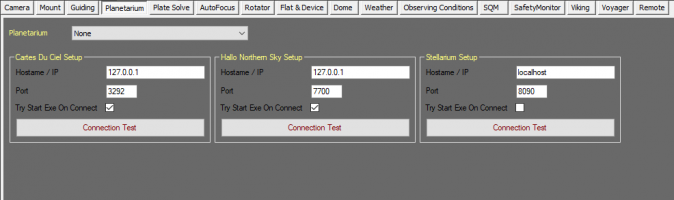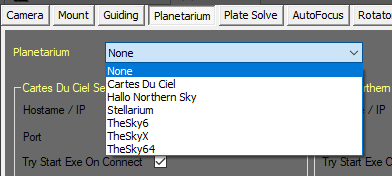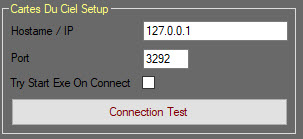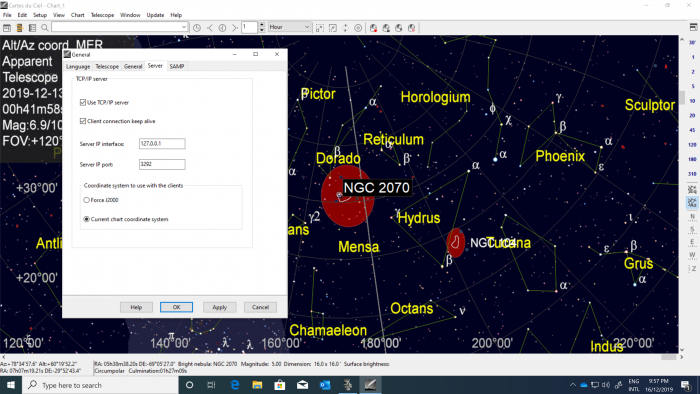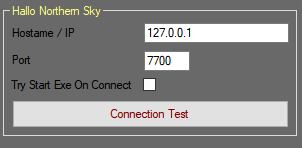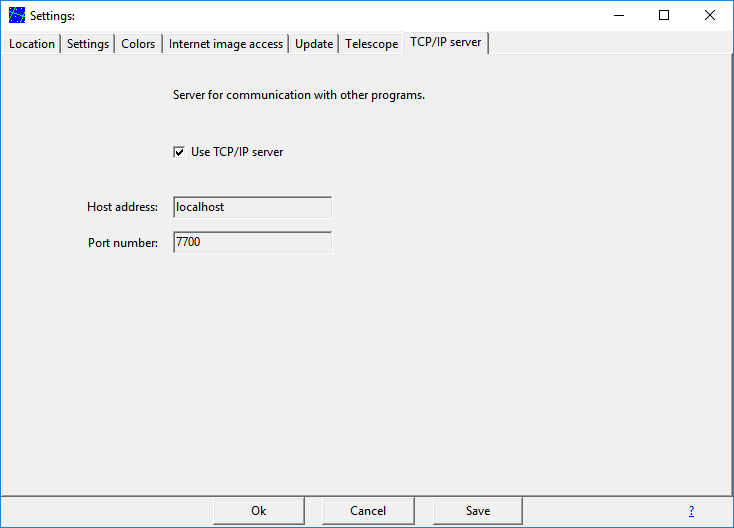Planetarium Setup
Color Coding
Throughout the Setup workspace, Voyager uses color to indicate the following:
- Black: A normal setting
- Gold or Yellow: Use caution when changing as things may not work well or as expected
- Red: Use extreme care when changing this setting - the wrong value can damage your equipment or the imaging session may fail
Planetarium Setup Workspace
The Planetarium Setup workspace informs Voyager about your Planetarium selection:
Voyager uses the planetarium to search object and retrieve target coordinate information. Center coordinate of map showed. Get coordinate of selected object in planetarium.
Planetarium Choice
The Planetarium Choice area of the Planetarium Setup workspace is where you specify the planetarium software Voyager should use:
- Planetarium: Use the drop-down list to select your planetarium. Options include None, TheSkyX, TheSky6, Cartes Du Ciel and Hallo Northern Sky
Cartes Du Ciel Setup
The Cartes Du Ciel panel of the Planetarium Setup workspace specifies how to reach the Cartes du Ciel planetarium software:
- Hostname / IP: The hostname or IP address of the machine hosting Cartes du Ciel
- Port: The port number of the Cartes du Ciel server
- Try Start Exe On Connect: If checked, attempt to start the Cartes du Ciel executable (program) when connecting the planetarium
- Connection Test: Enter the parameters in the previous fields and click Connection Test to see if Voyager can reach Cartes du Ciel using these parameters
Note: You must enable Cartes du Ciel's TCP/IP server for this to work.
Go to Setup > General... > Server and check the Use TCP/IP server box. The port number in the Server IP port field must match the port number in Voyager's setup as shown above.
In the latest version of CdC the author added a change on Setting and default coord system is in JNow, please choose "Current Chart coordinates system" radio button.
Hallo Northern Sky
- Hostname / IP: The hostname or IP address of the machine hosting Hallo Northern Sky
- Port: The port number of the Hallo Northern Sky server
- Try Start Exe On Connect: If checked, attempt to start the Hallo Northern Sky executable (program) when connecting the planetarium
- Connection Test: Enter the parameters in the previous fields and click Connection Test to see if Voyager can reach Hallo Northern Sky using these parameters
Note - In Hallo Northern Sky's Settings dialog, you must enable "Use TCP/IP server" on the TCP/IP server tab. The port number on this tab must match the port in Voyager's setup for Hallo Northern Sky: