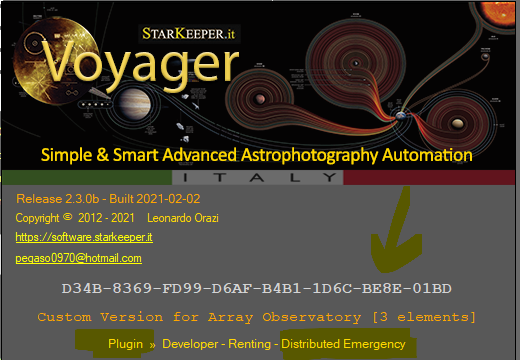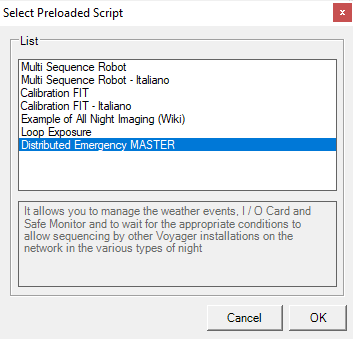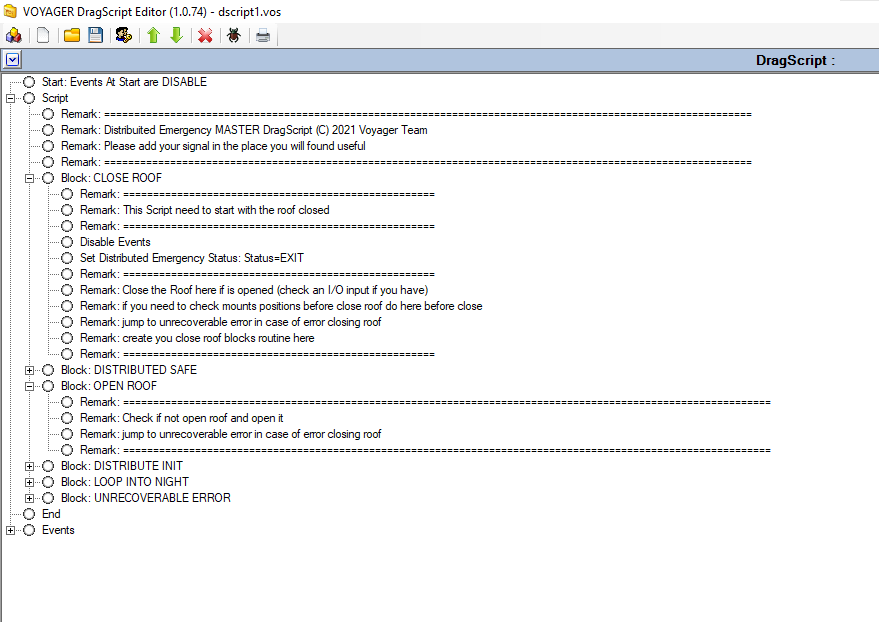Difference between revisions of "Distributed Emergency"
| (16 intermediate revisions by the same user not shown) | |||
| Line 5: | Line 5: | ||
This plugin is useful for managing single buildings used as observatories or telescope farms where there are several Piers, each managed by its Voyager installation. There will be a Voyager master who will only deal with the centralized reading, interpretation and distribution of Emergency data that with a dedicated 24h / 24h DragScript running (included in plugin purchase) every day will take care of the opening / closing of the roof, the suspension and resume and the exit for emergency distributed to all Voyager connected. | This plugin is useful for managing single buildings used as observatories or telescope farms where there are several Piers, each managed by its Voyager installation. There will be a Voyager master who will only deal with the centralized reading, interpretation and distribution of Emergency data that with a dedicated 24h / 24h DragScript running (included in plugin purchase) every day will take care of the opening / closing of the roof, the suspension and resume and the exit for emergency distributed to all Voyager connected. | ||
| − | The connections between the Voyager distributor and the clients are self-restoring and with a fail-over system | + | The connections between the Voyager distributor and the clients are self-restoring and with a fail-over system[[File:Distributed Emergency Plugin.png|none|thumb|alt=|843x843px|An example of Distributed Emergency Plugin applied to single building for a telescope farm|link=https://wiki.starkeeper.it/index.php/File:Distributed_Emergency_Plugin.png]] |
| − | |||
==General Installation== | ==General Installation== | ||
Like all [[About Plugin|Voyager's Plugin]] you must purchase it separtely and import in Voyager the new license file. Import of the new license file will unlock the features requested from plugin, a restart of Voyager application is necessary to enable plugin after license import. | Like all [[About Plugin|Voyager's Plugin]] you must purchase it separtely and import in Voyager the new license file. Import of the new license file will unlock the features requested from plugin, a restart of Voyager application is necessary to enable plugin after license import. | ||
| Line 13: | Line 12: | ||
* Install plugin (importing the new license file) on the MASTER Voyager will manage the Distributed Emergency Status | * Install plugin (importing the new license file) on the MASTER Voyager will manage the Distributed Emergency Status | ||
* Install plugin on all the Voyager Clients will be use the Distributed Emergency Status. | * Install plugin on all the Voyager Clients will be use the Distributed Emergency Status. | ||
| + | * To check if you have the Plugin installed look at Splash windows at Voyager start, you should found it on the list of plugin | ||
| + | ** [[File:DSEMImg1.png]] | ||
* Assure you have the MASTER Voyager and CLIENT Voyager on LAN in the same Network | * Assure you have the MASTER Voyager and CLIENT Voyager on LAN in the same Network | ||
* Allow in Router policy and firewall rules to reach the port 5950 (or the port for Voyager Application server used) on The MASTER Voyager | * Allow in Router policy and firewall rules to reach the port 5950 (or the port for Voyager Application server used) on The MASTER Voyager | ||
| + | * Be sure to have Application Server Active on the MASTER Voyager | ||
* Configure MASTER Voyager to get data from Weather system, Viking I/O system and ASCOM Safe system (one or all or at your needed). Refer to the base setup configuration of Voyager for this task | * Configure MASTER Voyager to get data from Weather system, Viking I/O system and ASCOM Safe system (one or all or at your needed). Refer to the base setup configuration of Voyager for this task | ||
| − | * Configure MASTER Voyager to allow Distributed Emergency Status using the Application Server and Restart Voyager[ | + | * Configure MASTER Voyager to allow Distributed Emergency Status using the Application Server and Restart Voyager (Setup -> Tab Remote) |
| − | * Configure the CLIENTS to connect as CLIENT to the MASTER Voyager and manage and use the Distribute Emergency Status and Restart Voyager [ | + | **[[File:DSRemoteEMConf1.png]] |
| − | * Test CLIENTS connection using the ToolTip way [ | + | ** Check the flag '''Allow Distribute Emergency Status''' to allow system works |
| + | ** '''Each''' parameters expressed in seconds define frequency of updating of remote client status, default is 10s (Distributed Emergency status will be send to all client each 10s) | ||
| + | **{{Note|All change to this settings will need a Voyager restart}} | ||
| + | * Configure the CLIENTS to connect as CLIENT to the MASTER Voyager and manage and use the Distribute Emergency Status and Restart Voyager (Setup -> Tab Remote) | ||
| + | ** [[File:DEMImg2.png]] | ||
| + | ** '''Manage:''' check this flag to enable CLIENT management, connection to MASTER Voyager and reading of Distributed Emergency Status | ||
| + | ** '''Voyager AS Hostname/IP:''' 127.0.0.1 or localhost if the MASTER Voyager is on the same PC or the IP address or DNS name of the PC where is the MASTER Voyager | ||
| + | ** '''Port:''' 5950 is the default, this is the port the MASTER Voyager Application Server, you can refer to the MASTER Voyager configuration in setup under Voyager tab. | ||
| + | ** '''Report EXIT Status if not receive remote data for [s]:''' if the CLIENT doesn't receive any status from the MASTER Voyager an Emergency Exit status will be generate, default is 60s{{Note|This is really important to understand, if the CLIENT lost communication with MASTER Voyager the operation will be stopped on the PIER. Provide signal to alert you on the CLIENT DragScript in case of Emergency Event execution}} | ||
| + | ** {{Note|All change to this settings will need a Voyager restart}} | ||
| + | * Test CLIENTS connection using the ToolTip way, ,be sure to see the info Status of each CLIENT Voyager in "Remote Dist Connected" | ||
| + | **[[File:EMDISTIMg3.png]] | ||
| + | ** '''LED:''' red = disconnect status or EXIT status ; yellow SUSPEND ; green SAFE ; black : Not configured | ||
| + | ** '''EMERGENCY Status:''' distributed emergency status | ||
| + | ** '''LAST READ Status:''' last distributed emergency status received from MASTER Voyager | ||
| + | ** '''DATE TIME Last Read:''' Datetime of last Read received | ||
| + | ** '''READING Status:''' status of reading service | ||
| + | ** '''INFO Status:''' inf about connection and eventually warning and error | ||
== Personalize and Start the MASTER Voyager dedicated DragScript == | == Personalize and Start the MASTER Voyager dedicated DragScript == | ||
| − | + | MASTER Voyager must use a special DragScript to distribute the Emergency Status correctlly. | |
| + | |||
| + | You will found it in the DragScript Editor Preloaded Script under "Distributed Emergency MASTER" : | ||
| + | |||
| + | [[File:PreloadedDSDistributed.png]] | ||
| + | |||
| + | |||
| + | Please open it and personalize the parts dedicated to open and close the Roof that is task different for each users. | ||
| + | |||
| + | {{Note|This DragScript need to have the Roof closed at beginning for safety reasons. You will found that the first task to do is implementing the Roof closing.}} | ||
| + | |||
| + | |||
| + | |||
| + | Porpouses of DragScript are: | ||
| + | |||
| + | * report EXIT (Unsafe) if timing is not in the night (you can define constraints and offset) | ||
| + | * report SAFE if timing is on the Night and Emergency status (weather - I/O cards - safe monitor) is SAFE | ||
| + | * report EXIT / SUSPEND / RESUME if timing is on the Night and Emergency status (weather - I/O cards - safe monitor) is NOT SAFE | ||
| + | * managing the supend/resume/exit events locally to open/close the roof for all (waiting the right positon of mounts if needed) | ||
| + | * run forever restarting DragScript Itself | ||
| + | |||
| + | |||
| + | |||
| + | [[File:DSMVDistributed.png]]{{Note|Be sure to check the mount position (if for example is parked) before open/close the ROOF. We suggest to use a dedicate I/O sensor to connect to the VIKING system installed in the MASTER Voyager. The plugin doesn't check the ASCOM parking status of remote CLIENT because is considered not SAFE. }}{{Note|Manage the UNRECOVERABLE Error, this error is something that compromise the normal running of the DragScript like : problem on opening roof, problem on closing roof. In this case add your signal to be informed and check as soon as possible status of building to avoid critical damages.}} | ||
| + | |||
| + | {{Note|Be sure to add signal (email, SMS or others) to the DragScript to inform you about the tasks, especially in case of Failure.}} | ||
| + | |||
| + | |||
| + | DragScript is perpetual if not exit for UNRECOVERABLE ERROR, so adjust only the night constraints and leave it running. | ||
== CLIENT Voyager DragScript Consideration == | == CLIENT Voyager DragScript Consideration == | ||
| − | + | Use a DragScript in the CLIENT Voyager that manage the Events, in the Events not manage the roof but just the mount (parking) if needed. | |
| + | |||
| + | We suggest to use WAIT SAFE block to read the distributed status and starting with operations. | ||
| + | |||
| + | We inform you that using the Distributed Emergency Status potentially you cannot necessary reading the night info and running until you have SAFE the imaging.{{Note|Also if you can on the CLIENT Voyager reading weather or others source locally we suggest to not do and using only the Distributed Emergency Status. This to avoid any glitch in system management.}} | ||
| + | |||
| − | + | [[Category:Plugin]] | |
| − | + | [[Category:All]] | |
| + | [[Category:Manual|Lb]] | ||
Latest revision as of 09:31, 6 February 2021
Description
This plugin allows you to centralize and distribute the emergency data coming from monitoring systems such as the Weather, I / O cards via Viking and ASCOM Safe or TEXT Safe type controls. Centralized data can be used by all Voyager installations present as an instance or as an element in the Observatory's LAN network.
This plugin is useful for managing single buildings used as observatories or telescope farms where there are several Piers, each managed by its Voyager installation. There will be a Voyager master who will only deal with the centralized reading, interpretation and distribution of Emergency data that with a dedicated 24h / 24h DragScript running (included in plugin purchase) every day will take care of the opening / closing of the roof, the suspension and resume and the exit for emergency distributed to all Voyager connected.
The connections between the Voyager distributor and the clients are self-restoring and with a fail-over system
General Installation
Like all Voyager's Plugin you must purchase it separtely and import in Voyager the new license file. Import of the new license file will unlock the features requested from plugin, a restart of Voyager application is necessary to enable plugin after license import.
This Plugin Installation
- Install plugin (importing the new license file) on the MASTER Voyager will manage the Distributed Emergency Status
- Install plugin on all the Voyager Clients will be use the Distributed Emergency Status.
- To check if you have the Plugin installed look at Splash windows at Voyager start, you should found it on the list of plugin
- Assure you have the MASTER Voyager and CLIENT Voyager on LAN in the same Network
- Allow in Router policy and firewall rules to reach the port 5950 (or the port for Voyager Application server used) on The MASTER Voyager
- Be sure to have Application Server Active on the MASTER Voyager
- Configure MASTER Voyager to get data from Weather system, Viking I/O system and ASCOM Safe system (one or all or at your needed). Refer to the base setup configuration of Voyager for this task
- Configure MASTER Voyager to allow Distributed Emergency Status using the Application Server and Restart Voyager (Setup -> Tab Remote)
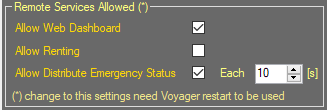
- Check the flag Allow Distribute Emergency Status to allow system works
- Each parameters expressed in seconds define frequency of updating of remote client status, default is 10s (Distributed Emergency status will be send to all client each 10s)
- Important Note! All change to this settings will need a Voyager restart
- Configure the CLIENTS to connect as CLIENT to the MASTER Voyager and manage and use the Distribute Emergency Status and Restart Voyager (Setup -> Tab Remote)
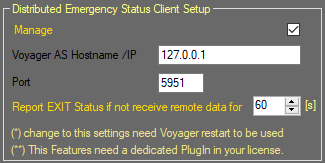
- Manage: check this flag to enable CLIENT management, connection to MASTER Voyager and reading of Distributed Emergency Status
- Voyager AS Hostname/IP: 127.0.0.1 or localhost if the MASTER Voyager is on the same PC or the IP address or DNS name of the PC where is the MASTER Voyager
- Port: 5950 is the default, this is the port the MASTER Voyager Application Server, you can refer to the MASTER Voyager configuration in setup under Voyager tab.
- Report EXIT Status if not receive remote data for [s]: if the CLIENT doesn't receive any status from the MASTER Voyager an Emergency Exit status will be generate, default is 60sImportant Note! This is really important to understand, if the CLIENT lost communication with MASTER Voyager the operation will be stopped on the PIER. Provide signal to alert you on the CLIENT DragScript in case of Emergency Event execution
- Important Note! All change to this settings will need a Voyager restart
- Test CLIENTS connection using the ToolTip way, ,be sure to see the info Status of each CLIENT Voyager in "Remote Dist Connected"
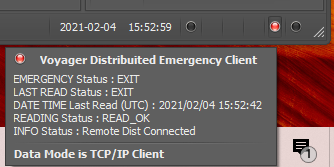
- LED: red = disconnect status or EXIT status ; yellow SUSPEND ; green SAFE ; black : Not configured
- EMERGENCY Status: distributed emergency status
- LAST READ Status: last distributed emergency status received from MASTER Voyager
- DATE TIME Last Read: Datetime of last Read received
- READING Status: status of reading service
- INFO Status: inf about connection and eventually warning and error
Personalize and Start the MASTER Voyager dedicated DragScript
MASTER Voyager must use a special DragScript to distribute the Emergency Status correctlly.
You will found it in the DragScript Editor Preloaded Script under "Distributed Emergency MASTER" :
Please open it and personalize the parts dedicated to open and close the Roof that is task different for each users.
Porpouses of DragScript are:
- report EXIT (Unsafe) if timing is not in the night (you can define constraints and offset)
- report SAFE if timing is on the Night and Emergency status (weather - I/O cards - safe monitor) is SAFE
- report EXIT / SUSPEND / RESUME if timing is on the Night and Emergency status (weather - I/O cards - safe monitor) is NOT SAFE
- managing the supend/resume/exit events locally to open/close the roof for all (waiting the right positon of mounts if needed)
- run forever restarting DragScript Itself
DragScript is perpetual if not exit for UNRECOVERABLE ERROR, so adjust only the night constraints and leave it running.
CLIENT Voyager DragScript Consideration
Use a DragScript in the CLIENT Voyager that manage the Events, in the Events not manage the roof but just the mount (parking) if needed.
We suggest to use WAIT SAFE block to read the distributed status and starting with operations.
We inform you that using the Distributed Emergency Status potentially you cannot necessary reading the night info and running until you have SAFE the imaging.