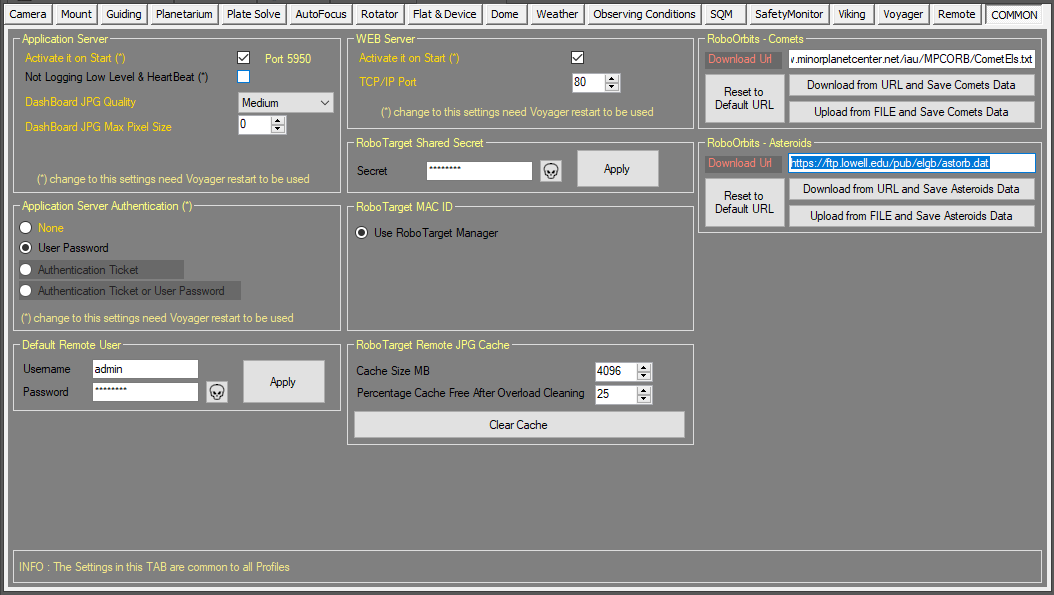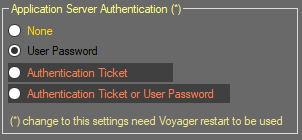Difference between revisions of "CommonSetup"
| Line 24: | Line 24: | ||
{{Note|Authentication for local PC Voyager's applications is not required also if set up. Voyager external application like FITViewer continue to work without need to asking auth stuff.}} | {{Note|Authentication for local PC Voyager's applications is not required also if set up. Voyager external application like FITViewer continue to work without need to asking auth stuff.}} | ||
| − | |||
| − | |||
| − | |||
| − | |||
| − | |||
| − | |||
| − | |||
| − | |||
| − | |||
| − | |||
| − | |||
| Line 58: | Line 47: | ||
| − | {{Note|Just define username and | + | {{Note|Just define username and passoword is not enough to protect application server Authentication. You need also to activate authentication using the Application Server Authentication panel settings}} |
Revision as of 12:22, 7 February 2022
Color Coding
Throughout the Setup workspace, Voyager uses color to indicate the following:
- Black: A normal setting
- Gold or Yellow: Use caution when changing as things may not work well or as expected
- Red: Use extreme care when changing this setting - the wrong value can damage your equipment or the imaging session may fail
Common Workspace
Click the Common button in the Setup workspace to display the Common settings window, which contains miscellaneous settings Common to all Profile. This settings are ineriths in all Profile you will use:
Application Server Authentication
The Application Server Authentication panel of the Voyager Remote workspace contains parameters for the Authentication metod used by Application Server to allow remote connections:
- None: Autenthication will not be done, access to Application server is free.
- User Password: Access to Application Server need an authentication with username and password, not other ways are allowed. Credential is store in Voyager actually loaded profile.
- Authentication Ticket: A special ticket made by encrypted file or OTP code is needed to access to Application Server (reserved to renting features) and not other ways are allowed.
- Authentication Ticket or User Password: Application Server access will be authorized or using the username and passord or ticket/OTP code
Default Remote User
The Default Remote User panel of the Voyager remote workspace contains parameters for authentication of Application Server remote clients:
- Username: case sensitive username required to access to the Application Server from external client, if Authentication level need Username and Password
- Password: case sensitive password required to access to the Application Server from external client, if Authentication level need Username and Password
- Apply: press the button to apply changes
admin password
Please change it immediately !!!
Renting
Use of these features are reserved and a special Plugin is needed. For information about please contact directly Voyager staff