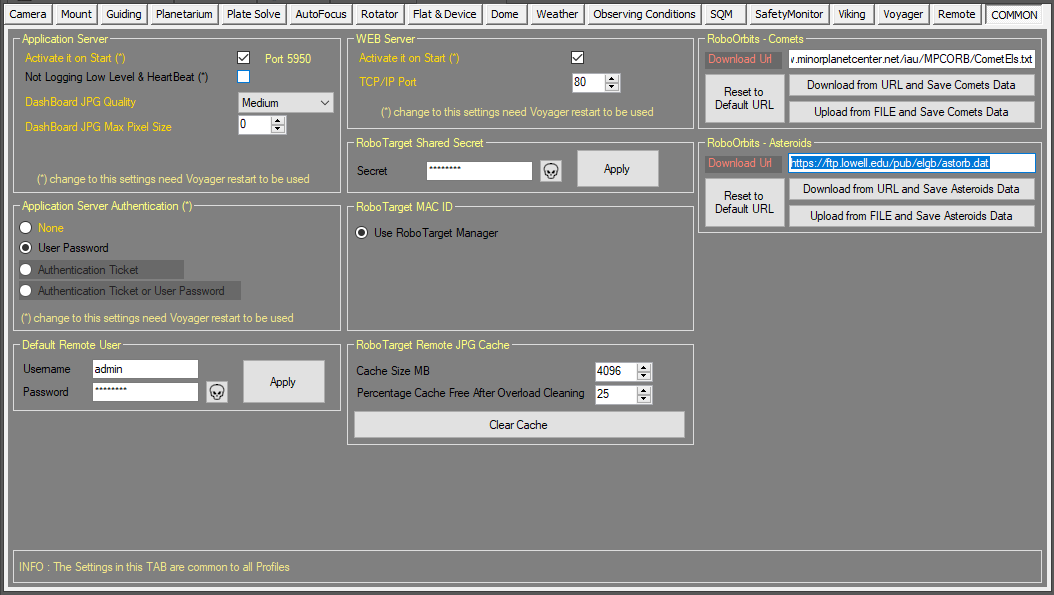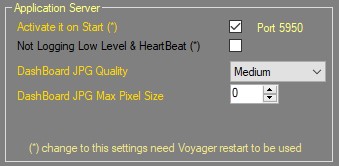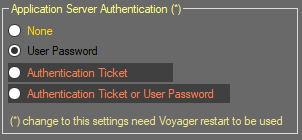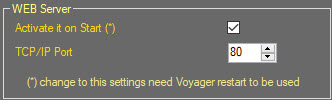Difference between revisions of "CommonSetup"
| Line 61: | Line 61: | ||
| − | {{Note|Just define username and | + | {{Note|Just define username and password is not enough to protect application server Authentication. You need also to activate authentication using the Application Server Authentication panel settings}} |
| + | |||
| + | |||
| + | == RoboTarget Shared Secret == | ||
| + | The Default Remote User panel of the Voyager remote workspace contains parameters for authentication of Application Server remote clients: | ||
| + | |||
| + | * '''Username''': case sensitive username required to access to the Application Server from external client, if Authentication level need Username and Password | ||
| + | * '''Password''': case sensitive password required to access to the Application Server from external client, if Authentication level need Username and Password | ||
| + | * '''Apply:''' press the button to apply changes | ||
| + | |||
| + | '''Important Note!''' Default credentials are | ||
| + | |||
| + | admin password | ||
| + | Please change it immediately !!! | ||
| + | '''Important Note!''' Just define username and password is not enough to protect application server Authentication. You need also to activate authentication using the Application Server Authentication panel settings | ||
| + | |||
==Web Server== | ==Web Server== | ||
Revision as of 12:54, 7 February 2022
Color Coding
Throughout the Setup workspace, Voyager uses color to indicate the following:
- Black: A normal setting
- Gold or Yellow: Use caution when changing as things may not work well or as expected
- Red: Use extreme care when changing this setting - the wrong value can damage your equipment or the imaging session may fail
Common Workspace
Click the Common button in the Setup workspace to display the Common settings window, which contains miscellaneous settings Common to all Profile. This settings are ineriths in all Profile you will use:
Application Server
The Application Server panel of the Voyager Setup workspace tells Voyager whether or not to start the bundled Application Server.
The Application Server is bundled with the base version starting with Voyager 2.0.14f (daily build) and 2.1.0 (stable).
Refer to the Application Server section for more information.
Changes to any of these settings take effect the next time you start Voyager.
- Activate it on Start (*): If checked, start the bundled application server when Voyager starts. This is not checked by default
- Not Logging Heartbeat(*): If checked, do not log the Heartbeat events which occur every 5 seconds. This is checked by default, as there are many heartbeat events per hour and you probably don't want to log them all
- Dashboard JPG Quality: Select the desired JPG quality level from the drop-down. Use a lower quality if your connection speed can't support a higher quality, or if you are on a metered connection and wish to reduce the amount of data transferred.
Application Server Authentication
The Application Server Authentication panel of the Voyager Remote workspace contains parameters for the Authentication metod used by Application Server to allow remote connections:
- None: Autenthication will not be done, access to Application server is free.
- User Password: Access to Application Server need an authentication with username and password, not other ways are allowed. Credential is store in Voyager actually loaded profile.
- Authentication Ticket: A special ticket made by encrypted file or OTP code is needed to access to Application Server (reserved to renting features) and not other ways are allowed.
- Authentication Ticket or User Password: Application Server access will be authorized or using the username and passord or ticket/OTP code
Default Remote User
The Default Remote User panel of the Voyager remote workspace contains parameters for authentication of Application Server remote clients:
- Username: case sensitive username required to access to the Application Server from external client, if Authentication level need Username and Password
- Password: case sensitive password required to access to the Application Server from external client, if Authentication level need Username and Password
- Apply: press the button to apply changes
admin password
Please change it immediately !!!
The Default Remote User panel of the Voyager remote workspace contains parameters for authentication of Application Server remote clients:
- Username: case sensitive username required to access to the Application Server from external client, if Authentication level need Username and Password
- Password: case sensitive password required to access to the Application Server from external client, if Authentication level need Username and Password
- Apply: press the button to apply changes
Important Note! Default credentials are
admin password Please change it immediately !!! Important Note! Just define username and password is not enough to protect application server Authentication. You need also to activate authentication using the Application Server Authentication panel settings
Web Server
As an option, Voyager's Web Dashboard can be hosted on the machine running Voyager. If you choose this option, the HTML and supporting files used in the Web Dashboard will be served to your browser via an internal web server included with Voyager. No Internet connection is required with this option.
Alternatively, if you have an Internet connection, you can run the Web Dashboard using the files hosted at http://www.starkeeper.it/wdash/.
- Activate it on Start (*): If checked, Voyager's internal web server will start when you start Voyager. This web server will be used to serve the Web Dashboard files
- TCP/IP Port: Select the TCP/IP port on which the web server will listen for a connection. The default is port 80.
For more information on using the Web Dashboard, see https://www.starkeeper.it/wdashinfo/