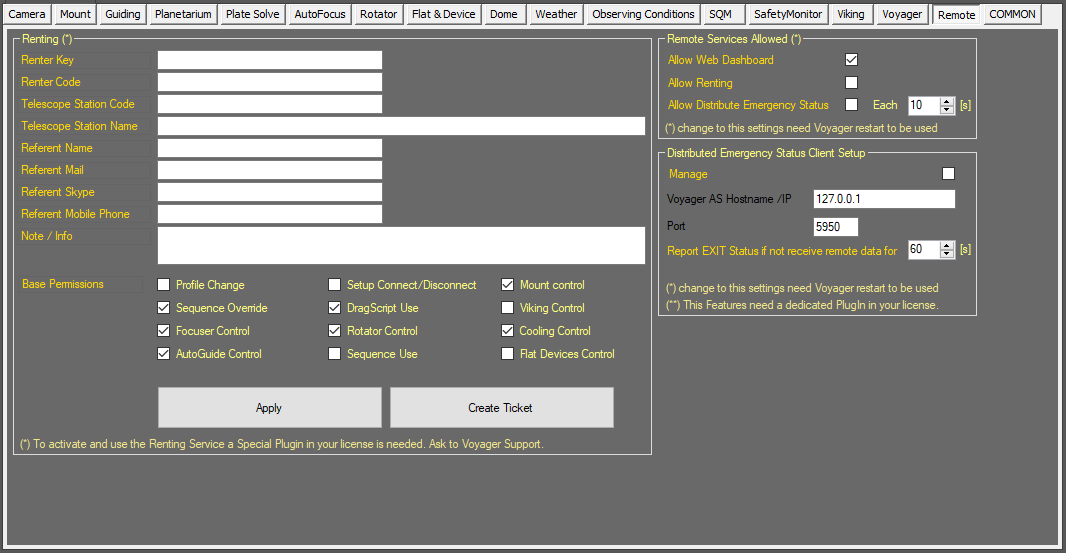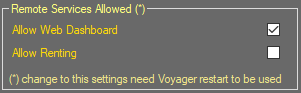Difference between revisions of "Voyager Remote"
Jump to navigation
Jump to search
| (14 intermediate revisions by the same user not shown) | |||
| Line 4: | Line 4: | ||
*<span><b>Gold or Yellow</b></span>: Use caution when changing as things may not work well or as expected | *<span><b>Gold or Yellow</b></span>: Use caution when changing as things may not work well or as expected | ||
*<span><b>Red</b></span>: Use extreme care when changing this setting - the wrong value can damage your equipment or the imaging session may fail | *<span><b>Red</b></span>: Use extreme care when changing this setting - the wrong value can damage your equipment or the imaging session may fail | ||
| + | |||
| + | |||
==Voyager Remote Workspace== | ==Voyager Remote Workspace== | ||
Click the Remote button in the Setup workspace to display the Remote settings window, which contains miscellaneous settings about Voyager's remote operation: | Click the Remote button in the Setup workspace to display the Remote settings window, which contains miscellaneous settings about Voyager's remote operation: | ||
[[File:VoagerRemoteTab.png]] | [[File:VoagerRemoteTab.png]] | ||
| − | |||
| − | |||
| − | |||
| − | |||
| − | |||
| − | |||
| − | |||
| − | |||
| − | |||
| − | |||
| − | |||
| − | |||
| − | |||
==Remote Service Allowed== | ==Remote Service Allowed== | ||
The Remote Service Allowed panel of the Voyager Remote workspace contains parameters for enable/disable fruition of Voyager's remote services: | The Remote Service Allowed panel of the Voyager Remote workspace contains parameters for enable/disable fruition of Voyager's remote services: | ||
[[File:RemoteServicesPanel.png]] | [[File:RemoteServicesPanel.png]] | ||
| − | *'''Allow Web Dashboard''': | + | *'''Allow Web Dashboard''': if checked Voyager allow external client to connect to Application Server in Web Dashboard mode. Normal Client are always allowed and cannot be disabled if not stopping the [https://wiki.starkeeper.it/index.php/Voyager_Setup#Application_Server application server service] . If checked, allow also the [https://www.starkeeper.it/wdashinfo/ Voyager Web Dashboard] service to operate |
| − | *'''Allow Renting''': | + | *'''Allow Renting''': if checked allow external client to connect to Application Server in Renting mode. This service need a special Plugin. For more info please contact directly [https://software.starkeeper.it Voyager staff] |
{{Note|Change to all setting in this box need a Voyager restart to be applied}} | {{Note|Change to all setting in this box need a Voyager restart to be applied}} | ||
| − | |||
| − | |||
| − | |||
| − | |||
| − | |||
| − | |||
| − | |||
| − | |||
| − | == | + | ==Distribuited Emergency Status Client Setup== |
| − | + | Use of these features are reserved and a special Plugin is needed. For information about please contact directly [https://software.starkeeper.it Voyager staff] | |
| + | Also check this link for info about the plugin: | ||
| + | https://software.starkeeper.it/voyager-plugins/ | ||
| + | ==Renting== | ||
| + | Use of these features are reserved and a special Plugin is needed. For information about please contact directly [https://software.starkeeper.it Voyager staff] | ||
| + | * | ||
| − | + | ==Other Setup Pages== | |
| + | <categorytree mode="pages" depth="1">Setup</categorytree> | ||
| + | [[Category:Setup]] | ||
| + | [[Category:All]] | ||
| + | [[Category:Manual|Hk]] | ||
Latest revision as of 09:05, 4 June 2022
Color Coding
Throughout the Setup workspace, Voyager uses color to indicate the following:
- Black: A normal setting
- Gold or Yellow: Use caution when changing as things may not work well or as expected
- Red: Use extreme care when changing this setting - the wrong value can damage your equipment or the imaging session may fail
Voyager Remote Workspace
Click the Remote button in the Setup workspace to display the Remote settings window, which contains miscellaneous settings about Voyager's remote operation:
Remote Service Allowed
The Remote Service Allowed panel of the Voyager Remote workspace contains parameters for enable/disable fruition of Voyager's remote services:
- Allow Web Dashboard: if checked Voyager allow external client to connect to Application Server in Web Dashboard mode. Normal Client are always allowed and cannot be disabled if not stopping the application server service . If checked, allow also the Voyager Web Dashboard service to operate
- Allow Renting: if checked allow external client to connect to Application Server in Renting mode. This service need a special Plugin. For more info please contact directly Voyager staff
Important Note! Change to all setting in this box need a Voyager restart to be applied
Distribuited Emergency Status Client Setup
Use of these features are reserved and a special Plugin is needed. For information about please contact directly Voyager staff
Also check this link for info about the plugin:
https://software.starkeeper.it/voyager-plugins/
Renting
Use of these features are reserved and a special Plugin is needed. For information about please contact directly Voyager staff
Other Setup Pages
▼ Setup