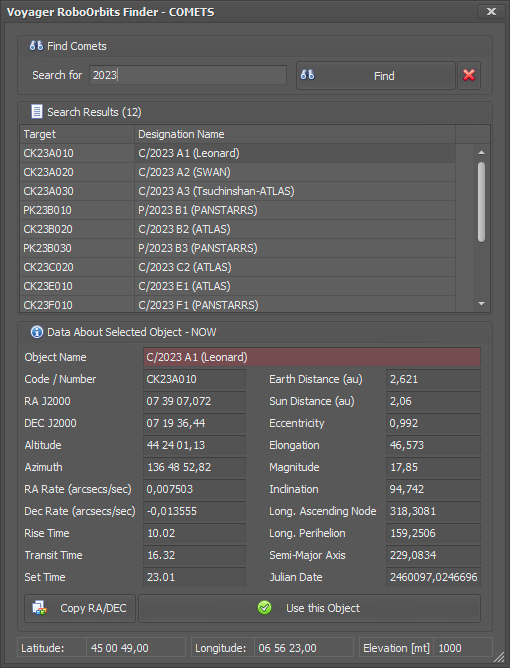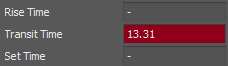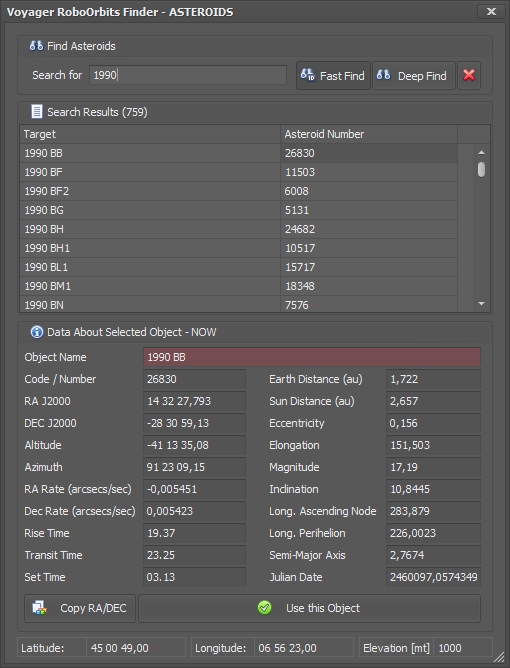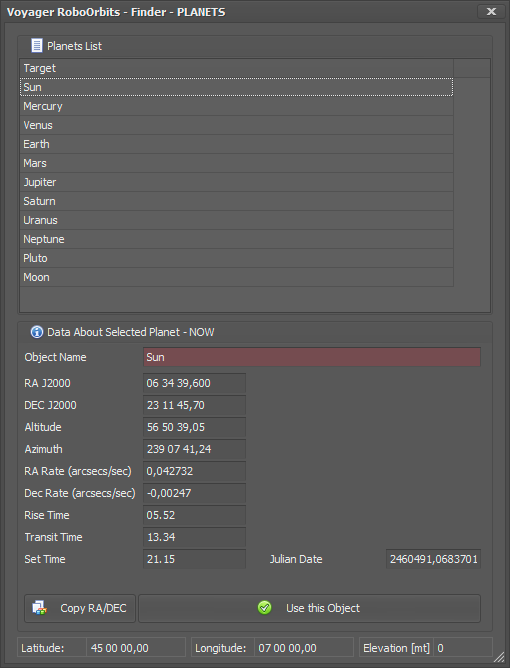Difference between revisions of "RoboOrbits Finders"
| (14 intermediate revisions by the same user not shown) | |||
| Line 1: | Line 1: | ||
| − | ==What | + | ==What is RoboOrbits Finders== |
| − | + | Finders are forms for searching data related to Dynamic Targets in the RoboOrbits database. | |
| − | + | There is a finder for each type of Dynamic Target, from a finder you don't have access to the data of other types of Dynamic Target. | |
| − | For | + | For opening the Finder, where possible, there are dedicated buttons with text that recalls the type of Dynamic Target that can be searched. |
| − | + | [[File:Immaginecc.png]] | |
| − | + | Thanks to the Finder it will be possible to carry out more or less in-depth searches in the RoboOrbits database, calculate the current position of the Target and view its orbital data including transit data. | |
| − | {{note| | + | {{note|In order to calculate the position of the Dynamic Target in real time it is necessary that Voyager has access to the data of the location of the mount through the mount or through the fixed parameters in the setup of Voyager or thanks to the use of the new system of cache of the Location introduced with the Voyager version 2.3.8b. Without latitude, longitude and elevation data it will only be possible to view the orbital parameters and a few other information.}}Please configure Location source [[Mount Setup#Latitude .2F Longitude .2FElevation -.3E Source|here]] . More info about Voyager Location Cache [https://wiki.starkeeper.it/index.php/Mount_Setup#Voyager_Location_Cache_Manager here]. {{note|Finders will not work until you download and import the data into RoboOrbits. The RoboOrbits database is in fact empty upon first installation. The data is not included in Voyager.}} |
| − | == | + | ==Comets Finder== |
| − | + | Comets Finder allow user to search for comets object in the RoboOrbits database. Search will be done in what is actually stored and not online. If you want you can update before the Comets database from online data. | |
| − | [[File: | + | [[File:Immagineww.png]] |
| − | * ''' | + | * '''Find Comets :''' entering the text to search |
| − | * ''' | + | **'''Find :''' run the search. Will be found comets which designation name or number start, contains or match with the text. |
| − | * ''' | + | **'''Red X Button :''' will reset the search fields and the search results and data |
| − | * ''' | + | * '''Search Results :''' where is showed the list of object found with the target number/code and the Designation Name order in alfabetical order. Double click on the interest row to select the object and to close the Finder and report the calculated coordinates to the caller. Single click on the interest row to show the orbital data and the processed data |
| − | + | * '''Data About Selected Object - NOW :''' contains all the data about the selected row with calculation about actual location and transit info if the Voyager Location cache is valorized and valid (see [https://wiki.starkeeper.it/index.php/Mount_Setup#Voyager_Location_Cache_Manager here]). All the calculation and processing is done on the actual date time , time zone and latitude, longitude and elevation reported onthe little status bar on bottom of the finder | |
| − | + | * '''Copy RA/DEC :''' copy to the clipboard the infor about actual RA/DEC of the target selected, you can paste in other Voyager forms where you have the Paste RA/DEC buttons | |
| − | + | * '''Use this Object :''' click on this button to close the Finder and report the calculated coordinates to the caller. | |
| − | |||
| − | |||
| − | |||
| − | |||
| − | |||
| − | |||
| − | + | A red background on the Transit Time field in the Processed data means the object will never be visible: | |
| − | |||
| − | + | [[File:Immaginegg.png]] | |
| − | + | {{note|If the Voyager Location Cache is empty transit / actual location and others data field will be blank. Connect at least one time the mount or use fidex value configuration to obtain the dynamic informations about the selected object.}} | |
| − | |||
| − | == | + | ==Asteroids Finder== |
| − | + | Asteroids Finder allow user to search for asteroids object in the RoboOrbits database. Search will be done in what is actually stored and not online. If you want you can update before the Asteroids database from online data. | |
| − | [[File: | + | [[File:Immagineoo.png]] |
| + | * '''Find Asteroids :''' entering the text to search | ||
| + | **'''Fast Find :''' run the search. Will be found asteroids which designation name or number start or match with the text. This is a fast search. | ||
| + | **'''Deep Find :''' run the serarch. Will be found asteroids which designation name or number start, contains or match with the text. This is a deep search and the time needed depends on your CPU power. | ||
| + | **'''Red X Button :''' will reset the search fields and the search results and data | ||
| + | *'''Search Results :''' where is showed the list of object found with the target number/code and the Designation Name order in alfabetical order. Double click on the interest row to select the object and to close the Finder and report the calculated coordinates to the caller. Single click on the interest row to show the orbital data and the processed data | ||
| + | *'''Data About Selected Object - NOW :''' contains all the data about the selected row with calculation about actual location and transit info if the Voyager Location cache is valorized and valid (see [https://wiki.starkeeper.it/index.php/Mount_Setup#Voyager_Location_Cache_Manager here]). All the calculation and processing is done on the actual date time , time zone and latitude, longitude and elevation reported onthe little status bar on bottom of the finder | ||
| + | *'''Copy RA/DEC :''' copy to the clipboard the infor about actual RA/DEC of the target selected, you can paste in other Voyager forms where you have the Paste RA/DEC buttons | ||
| + | *'''Use this Object :''' click on this button to close the Finder and report the calculated coordinates to the caller. | ||
| − | |||
| + | |||
| + | A red background on the Transit Time field in the Processed data means the object will never be visible: | ||
| + | |||
| + | [[File:Immaginegg.png|link=https://wiki.starkeeper.it/index.php/File:Immaginegg.png]] | ||
| + | |||
| + | |||
| + | |||
| + | {{note|If the Voyager Location Cache is empty the transit / actual location and others data field will be blank. Connect at least one time the mount or use fidex value configuration to obtain the dynamic informations about the selected object.}} | ||
| + | |||
| + | ==Planets Finder== | ||
| + | PlanetsFinder allow user to search for planet object in the RoboOrbits database. Search will be done in what is actually stored and not online. It is not needed to update the data about because the planets data are embedded in Voyager application | ||
| + | |||
| + | |||
| + | [[File:Immaginexcv.png]] | ||
| + | |||
| + | *'''Planets List:''' Double click to select the planet and calculate the actual position | ||
| + | *'''Data About Selected Planet - NOW :''' contains all the data about the selected row with calculation about actual location and transit info if the Voyager Location cache is valorized and valid (see [https://wiki.starkeeper.it/index.php/Mount_Setup#Voyager_Location_Cache_Manager here]). All the calculation and processing is done on the actual date time , time zone and latitude, longitude and elevation reported onthe little status bar on bottom of the finder | ||
| + | *'''Copy RA/DEC :''' copy to the clipboard the infor about actual RA/DEC of the target selected, you can paste in other Voyager forms where you have the Paste RA/DEC buttons | ||
| + | *'''Use this Object :''' click on this button to close the Finder and report the calculated coordinates to the caller. | ||
| + | |||
| + | |||
| + | A red background on the Transit Time field in the Processed data means the object will never be visible: | ||
| + | |||
| + | [[File:Immaginegg.png|link=https://wiki.starkeeper.it/index.php/File:Immaginegg.png]] | ||
| + | |||
| + | {{note|Ephemeris Calculation are accurated only fort the actual position, for future time the values can be affected by a various arcmin errors}} | ||
[[Category:RoboOrbits]] | [[Category:RoboOrbits]] | ||
[[Category:All]] | [[Category:All]] | ||
[[Category:Manual|Ro]] | [[Category:Manual|Ro]] | ||
Latest revision as of 14:42, 29 June 2024
What is RoboOrbits Finders
Finders are forms for searching data related to Dynamic Targets in the RoboOrbits database.
There is a finder for each type of Dynamic Target, from a finder you don't have access to the data of other types of Dynamic Target.
For opening the Finder, where possible, there are dedicated buttons with text that recalls the type of Dynamic Target that can be searched.
Thanks to the Finder it will be possible to carry out more or less in-depth searches in the RoboOrbits database, calculate the current position of the Target and view its orbital data including transit data.
Please configure Location source here . More info about Voyager Location Cache here.
Comets Finder
Comets Finder allow user to search for comets object in the RoboOrbits database. Search will be done in what is actually stored and not online. If you want you can update before the Comets database from online data.
- Find Comets : entering the text to search
- Find : run the search. Will be found comets which designation name or number start, contains or match with the text.
- Red X Button : will reset the search fields and the search results and data
- Search Results : where is showed the list of object found with the target number/code and the Designation Name order in alfabetical order. Double click on the interest row to select the object and to close the Finder and report the calculated coordinates to the caller. Single click on the interest row to show the orbital data and the processed data
- Data About Selected Object - NOW : contains all the data about the selected row with calculation about actual location and transit info if the Voyager Location cache is valorized and valid (see here). All the calculation and processing is done on the actual date time , time zone and latitude, longitude and elevation reported onthe little status bar on bottom of the finder
- Copy RA/DEC : copy to the clipboard the infor about actual RA/DEC of the target selected, you can paste in other Voyager forms where you have the Paste RA/DEC buttons
- Use this Object : click on this button to close the Finder and report the calculated coordinates to the caller.
A red background on the Transit Time field in the Processed data means the object will never be visible:
Asteroids Finder
Asteroids Finder allow user to search for asteroids object in the RoboOrbits database. Search will be done in what is actually stored and not online. If you want you can update before the Asteroids database from online data.
- Find Asteroids : entering the text to search
- Fast Find : run the search. Will be found asteroids which designation name or number start or match with the text. This is a fast search.
- Deep Find : run the serarch. Will be found asteroids which designation name or number start, contains or match with the text. This is a deep search and the time needed depends on your CPU power.
- Red X Button : will reset the search fields and the search results and data
- Search Results : where is showed the list of object found with the target number/code and the Designation Name order in alfabetical order. Double click on the interest row to select the object and to close the Finder and report the calculated coordinates to the caller. Single click on the interest row to show the orbital data and the processed data
- Data About Selected Object - NOW : contains all the data about the selected row with calculation about actual location and transit info if the Voyager Location cache is valorized and valid (see here). All the calculation and processing is done on the actual date time , time zone and latitude, longitude and elevation reported onthe little status bar on bottom of the finder
- Copy RA/DEC : copy to the clipboard the infor about actual RA/DEC of the target selected, you can paste in other Voyager forms where you have the Paste RA/DEC buttons
- Use this Object : click on this button to close the Finder and report the calculated coordinates to the caller.
A red background on the Transit Time field in the Processed data means the object will never be visible:
Planets Finder
PlanetsFinder allow user to search for planet object in the RoboOrbits database. Search will be done in what is actually stored and not online. It is not needed to update the data about because the planets data are embedded in Voyager application
- Planets List: Double click to select the planet and calculate the actual position
- Data About Selected Planet - NOW : contains all the data about the selected row with calculation about actual location and transit info if the Voyager Location cache is valorized and valid (see here). All the calculation and processing is done on the actual date time , time zone and latitude, longitude and elevation reported onthe little status bar on bottom of the finder
- Copy RA/DEC : copy to the clipboard the infor about actual RA/DEC of the target selected, you can paste in other Voyager forms where you have the Paste RA/DEC buttons
- Use this Object : click on this button to close the Finder and report the calculated coordinates to the caller.
A red background on the Transit Time field in the Processed data means the object will never be visible: