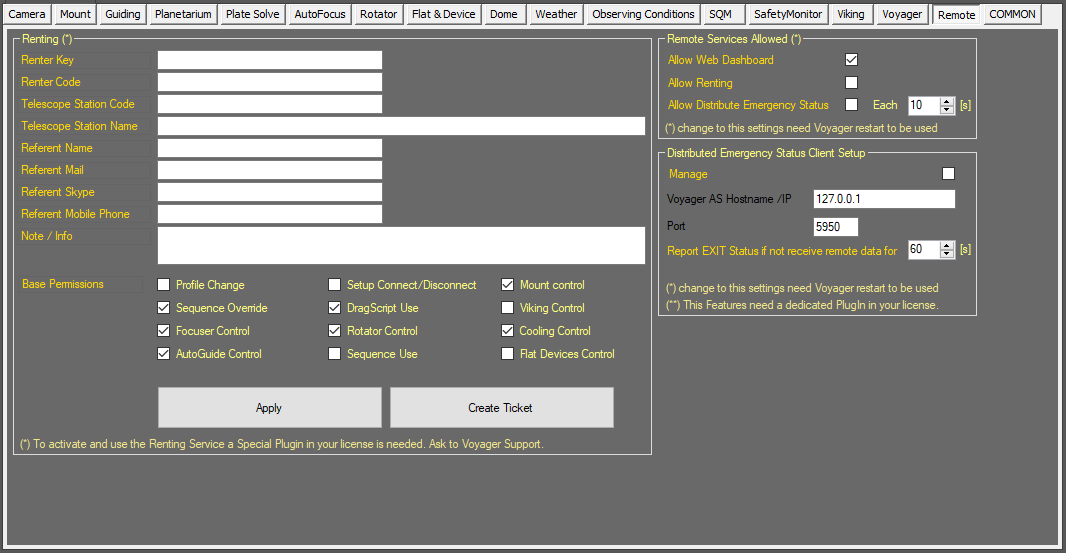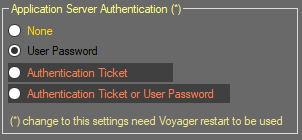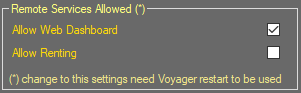Difference between revisions of "DragScript Environment Variables"
| Line 1: | Line 1: | ||
| − | + | ==Color Coding== | |
| + | Throughout the Setup workspace, Voyager uses color to indicate the following: | ||
| + | *'''Black''': A normal setting | ||
| + | *<span><b>Gold or Yellow</b></span>: Use caution when changing as things may not work well or as expected | ||
| + | *<span><b>Red</b></span>: Use extreme care when changing this setting - the wrong value can damage your equipment or the imaging session may fail | ||
| − | |||
| − | |||
| − | === ' | + | ==Voyager Remote Workspace== |
| + | Click the Remote button in the Setup workspace to display the Remote settings window, which contains miscellaneous settings about Voyager's remote operation: | ||
| − | * ''' | + | [[File:VoagerRemoteTab.png]] |
| + | |||
| + | |||
| + | ==Application Server Authentication== | ||
| + | The Application Server Authentication panel of the Voyager Remote workspace contains parameters for the Authentication metod used by [[Application Server API|Application Server]] to allow remote connections: | ||
| + | |||
| + | [[File:RemoteASAuth.png]] | ||
| + | *'''None''': Autenthication will not be done, access to Application server is free. | ||
| + | *'''User Password''': Access to Application Server need an authentication with username and password, not other ways are allowed. Credential is store in Voyager actually loaded profile. | ||
| + | *'''Authentication Ticket''': A special ticket made by encrypted file or OTP code is needed to access to Application Server (reserved to renting features) and not other ways are allowed. | ||
| + | *'''Authentication Ticket or User Password''': Application Server access will be authorized or using the username and passord or ticket/OTP code | ||
| + | |||
| + | |||
| + | {{Note|Authentication for local PC Voyager's applications is not required also if set up. Voyager external application like FITViewer continue to work without need to asking auth stuff.}} | ||
| + | |||
| + | |||
| + | {{Note|Change to all setting in this box need a Voyager restart to be applied}} | ||
| + | |||
| + | |||
| + | ==Remote Service Allowed== | ||
| + | The Remote Service Allowed panel of the Voyager Remote workspace contains parameters for enable/disable fruition of Voyager's remote services: | ||
| + | |||
| + | [[File:RemoteServicesPanel.png]] | ||
| + | *'''Allow Web Dashboard''': if checked Voyager allow external client to connect to Application Server in Web Dashboard mode. Normal Client are always allowed and cannot be disabled if not stopping the [https://wiki.starkeeper.it/index.php/Voyager_Setup#Application_Server application server service] . If checked, allow also the [https://www.starkeeper.it/wdashinfo/ Voyager Web Dashboard] service to operate | ||
| + | *'''Allow Renting''': if checked allow external client to connect to Application Server in Renting mode. This service need a special Plugin. For more info please contact directly [https://software.starkeeper.it Voyager staff] | ||
| + | |||
| + | |||
| + | {{Note|Change to all setting in this box need a Voyager restart to be applied}} | ||
| + | |||
| + | |||
| + | ==Default Remote User== | ||
| + | The Default Remote User panel of the Voyager remote workspace contains parameters for authentication of Application Server remote clients: | ||
| + | |||
| + | [[File:DefaultRemoteUser.png]] | ||
| + | |||
| + | *'''Username''': case sensitive username required to access to the Application Server from external client, if Authentication level need Username and Password | ||
| + | *'''Password''': case sensitive password required to access to the Application Server from external client, if Authentication level need Username and Password | ||
| + | *'''Apply:''' press the button to apply changes | ||
| + | |||
| + | |||
| + | {{Note|Default credentials are | ||
| + | |||
| + | admin | ||
| + | password | ||
| + | |||
| + | Please change it immediately !!!}} | ||
| + | |||
| + | |||
| + | {{Note|Just define username and passowrd is not enough to protect application server Authentication. You need also to activate authentication using the Application Server Authentication panel settings}} | ||
| + | |||
| + | |||
| + | {{Note|credentials are stored in the actual profile. So you can have more profiles with different credentials.}} | ||
| + | |||
| + | |||
| + | ==Renting== | ||
| + | Use of these features are reserved and a special Plugin is needed. For information about please contact directly [https://software.starkeeper.it Voyager staff] | ||
| + | * | ||
Revision as of 16:17, 3 March 2021
Color Coding
Throughout the Setup workspace, Voyager uses color to indicate the following:
- Black: A normal setting
- Gold or Yellow: Use caution when changing as things may not work well or as expected
- Red: Use extreme care when changing this setting - the wrong value can damage your equipment or the imaging session may fail
Voyager Remote Workspace
Click the Remote button in the Setup workspace to display the Remote settings window, which contains miscellaneous settings about Voyager's remote operation:
Application Server Authentication
The Application Server Authentication panel of the Voyager Remote workspace contains parameters for the Authentication metod used by Application Server to allow remote connections:
- None: Autenthication will not be done, access to Application server is free.
- User Password: Access to Application Server need an authentication with username and password, not other ways are allowed. Credential is store in Voyager actually loaded profile.
- Authentication Ticket: A special ticket made by encrypted file or OTP code is needed to access to Application Server (reserved to renting features) and not other ways are allowed.
- Authentication Ticket or User Password: Application Server access will be authorized or using the username and passord or ticket/OTP code
Remote Service Allowed
The Remote Service Allowed panel of the Voyager Remote workspace contains parameters for enable/disable fruition of Voyager's remote services:
- Allow Web Dashboard: if checked Voyager allow external client to connect to Application Server in Web Dashboard mode. Normal Client are always allowed and cannot be disabled if not stopping the application server service . If checked, allow also the Voyager Web Dashboard service to operate
- Allow Renting: if checked allow external client to connect to Application Server in Renting mode. This service need a special Plugin. For more info please contact directly Voyager staff
Default Remote User
The Default Remote User panel of the Voyager remote workspace contains parameters for authentication of Application Server remote clients:
- Username: case sensitive username required to access to the Application Server from external client, if Authentication level need Username and Password
- Password: case sensitive password required to access to the Application Server from external client, if Authentication level need Username and Password
- Apply: press the button to apply changes
admin password
Please change it immediately !!!
Renting
Use of these features are reserved and a special Plugin is needed. For information about please contact directly Voyager staff