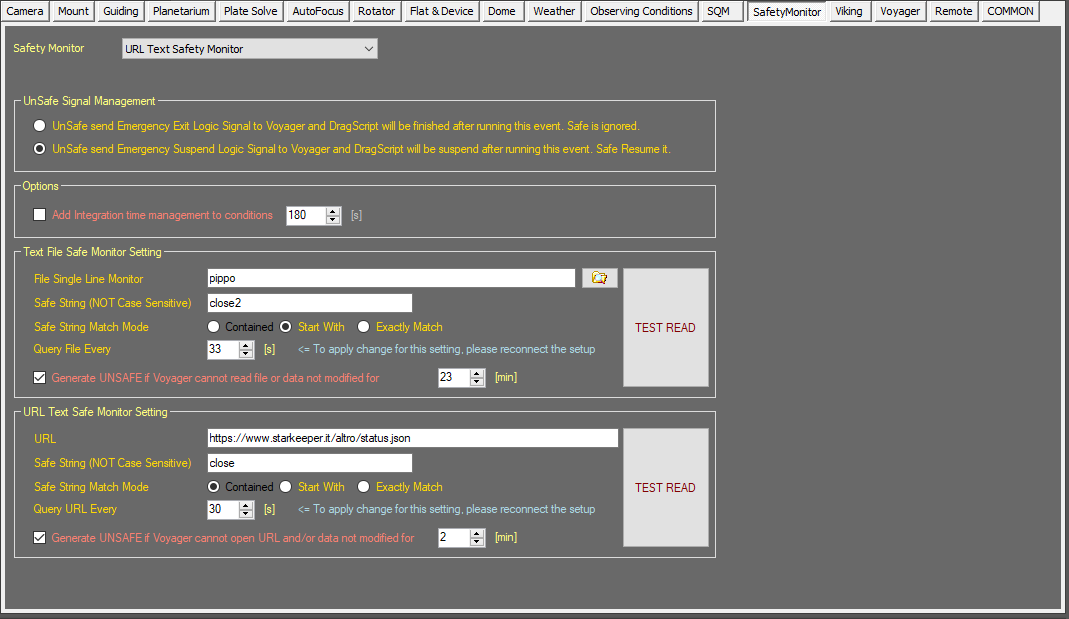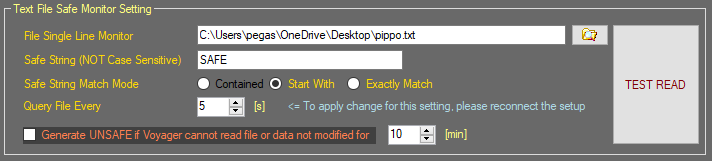Safety Monitor Setup
Jump to navigation
Jump to search
Safety Monitor Setup Workspace
Click the Safety Monitor button in the Setup workspace to display the Safety Monitor setup window:
Color Coding
Throughout the Setup workspace, Voyager uses color to indicate the following:
- Black: A normal setting
- Gold or Yellow: Use caution when changing as things may not work well or as expected
- Red: Use extreme care when changing this setting - the wrong value can damage your equipment or the imaging session may fail
Safety Monitor Choice
Choose your Safety Monitor driver from the Safety Monitor drop-down list:
Click the ![]() button to configure your Safety Monitor's ASCOM driver.
button to configure your Safety Monitor's ASCOM driver.
UnSafe Signal Management
Choose how Voyager should react to an UnSafe signal from the Safety Monitor:
- UnSafe send Emergency Exit Logic Signal to Voyager and DragScript will be finished after running this event. Safe is ignored: If an UnSafe signal is sent to Voyager by the Safety Monitor, a running DragScript will be immediately interrupted and control will pass to the actions in the DragScript Emergency Exit block. The DragScript will terminate once the actions in the Emergency Exit block are executed. A later Safe signal from the Safety Monitor will be ignored. Visit the the DragScript Examples section to see how these DragScript blocks work in an actual DragScript.
- UnSafe send Emergency Suspend Logic Signal to Voyager and DragScript will be suspend after running this event. Safe Resume it: If an UnSafe signal is sent to Voyager by the Safety Monitor, a running DragScript will be immediately interrupted and control will pass to the actions in the DragScript Emergency Suspend block. DragScript execution will be suspended once the actions in the Emergency Suspend block are executed. A later Safe signal from the Safety Monitor will cause an Emergency Resume signal to the DragScript, and control will pass to the actions in the DragScript Emergency Resume block. Visit the the DragScript Examples section to see how these DragScript blocks work in an actual DragScript.
Safety Manager Options
Optional Safety Manager configuration choices:
- Add Integration time management to conditions: If checked, the number of seconds selected in the counter field must elapse before a change of Safety Monitor status will be acted on by Voyager. This is useful if your safety monitor driver does not already include such a function. It can avoid rapid switching between performing Safe and UnSafe emergency event actions if the safe conditions are changing quickly. However, if your safety monitor is already delaying and you add a delay here, you could delay acting on an important UnSafe event such as rain starting, so be careful when using this option
Text File Safe Monitor
You may optionally read the status of SAFE and UNSAFE from a text string placed in a single-line file updated by programs external to Voyager. This is useful for Observatories shared between multiple setups.
- File Single Line Monitor: The text file to be monitored by Voyager for an SAFE or UNSAFE indication. Type in a fully qualified filename or select the file by clicking the folder icon.
- Safe String (NOT Case Sensitive): When Voyager reads the File Single Line Monitor file, if it contains this text string, the safety monitor condition will be considered SAFE. If this text string is not found, the safety monitor condition is considered UNSAFE
- Query File Every: The number of seconds between checks of the single line monitor file
- Generate UNSAFE if Voyager cannot read file or data not modified for: If Voyager cannot read the single line monitor file or if it has not been written to for this many minutes, consider the safety monitor condition to be UNSAFE. This protects against conditions which may make the single line monitor file unreadable or outdated, such as network or file system failures, or failures of the program that should be updating the single line file
Other Setup Pages
▼ Setup