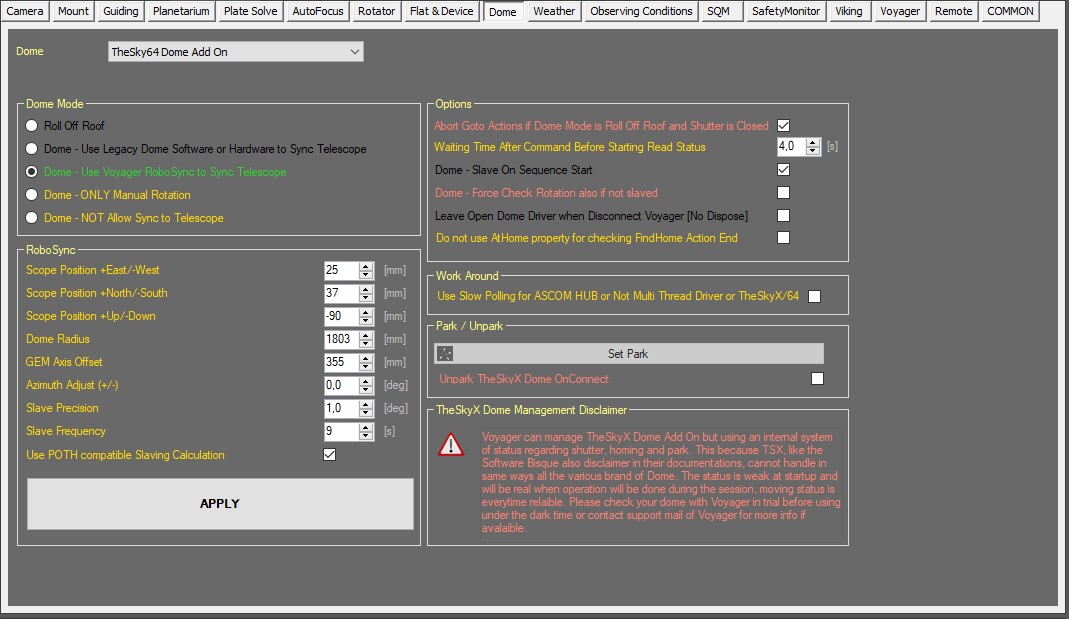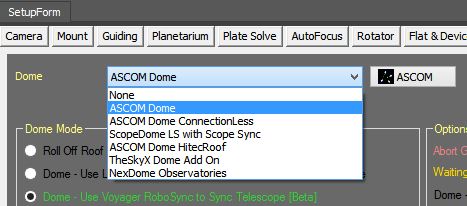Dome Setup
Revision as of 12:09, 15 July 2023 by Leonardo (talk | contribs) (→RoboSync, Dome Mode, Options and Park/Unpark)
Color Coding
Throughout the Setup workspace, Voyager uses color to indicate the following:
- Black: A normal setting
- Gold or Yellow: Use caution when changing as things may not work well or as expected
- Red: Use extreme care when changing this setting - the wrong value can damage your equipment or the imaging session may fail
Dome Setup Workspace
Click the Dome button to display the Dome Setup window, where you can specify parameters to control a dome or roll-off roof observatory:
The commands and parameters applicable to your observatory will depend on the capabilities of your dome or roll-off roof and its software driver.
Voyager can open and close a roll-off roof.
Depending on your dome's capabilities, Voyager can:
- Open and close the dome's shutter
- Rotate the dome to a given position
- Park and Unpark the dome
- Set the Park position
- Rotate the dome to a Home position
- Manage the dome's azimuth position to match the connected mount (Voyager RoboSync)
Dome Choice
- Dome: Select your Dome or roll-off roof driver from the drop-down
- If your dome is controlled by an ASCOM driver, click the ASCOM button and select your dome driver from the drop-down list. Click the Properties button in the ASCOM chooser dialog to set your dome driver's properties
Important Note! If you use TheSkyX Dome Addon, please read the disclaimer text that shows up when you select it very carefully
Important Note! If you want use ASCOM Device HUB please note that this application at his actual release cannot allow external application to work like admin and fail to connect in Voyager. Use RoboSync instead if possible.
RoboSync, Dome Mode, Options and Park/Unpark
After selecting your dome driver from the Dome drop-down list, fill out the configuration parameters in these panels of the Dome Setup workspace:
- Dome Mode:
- Choose the type of your dome from the radio buttons in this panel
- Roll Off Roof : Your observatory has a roll-off roof, or any type of dome that doesn't have a rotation system
- Dome - Use Legacy Dome Software or Hardware to Sync Telescope: Your dome is able to automatically monitoring the mount's position without commands from Voyager, i.e. the dome azimuth position is slaved to the mount's azimuth position like ScopeDome or TheSkyX Dome with slaved programmed inside TheSkyX Dome Add on.
- Dome - Use Voyager RoboSync to Sync Telescope : Voyager send commands to the dome to move it to the azimuth position matching the current mount's azimuth position using the RoboSync Automata. To use when your Dome doesn't have this kind of internal capability. Avalaible from Voyager release 2.2.3a.
- Dome - ONLY Manual Rotation : any type of dome that opens fully and allow rotation only manual or with manual motor or without driver (with script that move the dome)
- Dome - NOT Allow Sync to Telescope : any type of dome that allow remote command from Voyager to open/close the shutter and rotate the azimuth but for some reason sync to telescope is not allowed by the owner of the Dome
- Choose the type of your dome from the radio buttons in this panel
- Park/Unpark: Click this button to bring up a wizard that will guide you through setting the Park position for your dome
- Unpark TheSkyX Dome OnConnect: If checked and TheSkyX Dome control is selected, unpark the dome when connecting in Startup
- Options:
- Abort Goto Actions if Dome Mode is Roll Off Roof and Shutter is Closed: If checked, any operations intended to move the dome will be aborted if the selected dome mode is "Roll Off Roof" and the shutter is closed
- Waiting Time After Command Before Starting Read Status: Time in seconds to wait after issuing a command to the dome before checking the dome's status. Useful if the dome needs time to start the action so Voyager does not check too soon and think the dome is not responding to the command
- Dome - Slave On Sequence Start: When a sequence starts, synchronize the dome's azimuth position with the azimuth position of the mount and remain slaved. This setting Is valid for RoboDome or a dome configured as an AutoSync Dome
- Dome - Force Check Rotation also if not slaved: Even if the dome is not slaved to Voyager, check to make sure the dome is not rotating before performing an action that requires the dome to be synced, such as taking an image
- Leave Open Dome Driver when Disconnect Voyager (No Dispose): If checked, Voyager will not force the ASCOM driver to be released if another program is using it
- Do not use AtHome property for checking FindHome Action End : if checked, Voyager will not use the AtHome ASCOM property of the driver to check the home position reached of the dome but will just check end of moving property. Useful for not conforming ASCOM driver like the MaxDome.
- Work Around:
- Use Slow Polling for ASCOM HUB or Not Multi Thread Driver or TheSkyX/64: if checked Voyager thread used for retrieve informations about the dome status from driver will slow down the async query of a factor 4. Useful in case of slow system or problematic driver that hangup on status retrieving.
- RoboSync:
- Define the Geometry of your Dome to allow Voyager to calculate the correct azimuth to slave to the telescope position, this data is necessary and must be precise if you want to use RoboSync automata. Data is compatible with ASCOM POTH and DEVICE HUB slaving system.
- Scope Position +East/-West: The offset from the center of the intersection of the Right Ascension and Declination axis to the center of the dome. If the RA/Dec intersection is east of the dome center this value is positive. If the RA/Dec intersection is west of this location the value should be negative.. Value is expressed in millimeters
- Scope Position +North/-South: The offset from the center of intersection of the Right Ascension and Declination axis to the center of the dome. If the RA/Dec intersection is north of the dome center this value is positive. If the RA/Dec intersection is south of this location the value should be negative. Value is expressed in millimeters
- Scope Position +Up/-Down: The offset from the center of the intersection of the Right Ascension and Declination axis to the center of the dome.If the RA/Dec intersection is up the dome center this value is positive. If the RA/Dec intersection is down this location the value should be negative. Value is expressed in millimeters
- Dome Radius: The diameter of your dome at the equator. This should be measured from where your slit opening is. For example if your dome is skinned on the outside you would measure from the outside diameter. If it is skinned on the inside you would measure the inside diameter. Value is expressed in millimeters
- GEM Axis Offset: The distance from the center of the Right Ascension axis to the center of the telescope. This value can vary depending on how your scopes are setup on your mount. It is best to use some trial and error here. If the top of your scope is being eclipsed by your dome increase this value. If the bottom of your scope is being eclipsed decrease this value. Value is expressed in millimeters
- Azimuth Adjust (+/-): to the azimuth of Dome calculated by RoboSync will be added this value in Degree. Expressed in Degrees.
- Slave Precision: tollerance to use to decide if move the dome related by difference between calculated RoboSync azimuth of Dome and actual azimuth of Dome. Use a value large enough that not compromise the opening over the telescope, small value mean more frequently movements of Dome. Expressed in Degrees.This will depend on the width of your slit as well as position in the sky. Minimum value is 1.0°Deg
- Slave Frequency: Number of seconds to wait between slew commands. This also will depend on your Allowable Error.The Slave Frequency is a measure of how often the slaving function of RoboSync should consider whether it needs to move the dome to keep the opening over the telescope. These are very dependent on the orientation of the scope and dome themselves. For a telescope with a narrow field-of-view where the shutter is near the end of the telescope, it may be possible to increase the Slave Frequency interval and/ or the Slave Precision (slop) value. Typically, these values should be set as large as possible while still keeping the dome’s opening completely over the pointing position of the telescope.
- Use POTH compatible Salving Calculation: enable this flag if you want to use the original POTH algorithms for calculation
- Apply: press this button to apply the settings about geometry
- Define the Geometry of your Dome to allow Voyager to calculate the correct azimuth to slave to the telescope position, this data is necessary and must be precise if you want to use RoboSync automata. Data is compatible with ASCOM POTH and DEVICE HUB slaving system.
Important Note! If the "Slave on Sequence Start" box is checked, Voyager will slave to the dome when your Sequence starts.
If you don't do a specific command to slave the dome in Voyager, you'll see the message "Slave is unlock from user" in the monitor window.
Important Note! If you create a DragScript to manage all night imaging remember to put a slave on block in the script if you do other mount operations before starting a sequence.
Also remember to slave off and park the dome at the end of the script
Other Setup Pages
▼ Setup