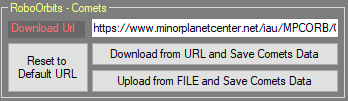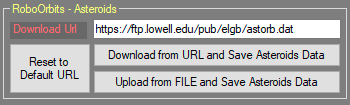Difference between revisions of "RoboOrbits Data"
| (23 intermediate revisions by the same user not shown) | |||
| Line 1: | Line 1: | ||
| − | ==What | + | ==What are the data sources of RoboOrbits== |
| − | + | The data sources used by RoboData are all online and depend on the type of Dynamic Target you are interested in. | |
| − | + | For '''comets''', the data is downloaded from the system directly from the link https://www.minorplanetcenter.net/iau/MPCORB/CometEls.txt | |
| − | + | For '''asteroids''' the data is downloaded from the system directly from the link https://ftp.lowell.edu/pub/elgb/astorb.dat | |
| − | The | + | The data, if downloaded with Voyager routines, is saved in Voyager's Orbits folder. For more information on the location of the Voyager folders see [[Installation#Voyager_Folders|here]]. In this place is also stored the main database that Voyager will use for search. |
| − | The | + | {{note|Voyager is not responsible for the correct content of the files indicated as they are not its property. The data is made publicly available by entities outside of Voyager. Also it is not guaranteed that the sources can be reached 24h/24h 7/7d.}}{{note|The use of other data sources is not permitted as the format used may not be compatible. Forcing the import of other data sources could damage the database in use or reset it.}}{{note|However, Voyager keeps a copy of the last file downloaded and used to import data, renaming the file with a final "_last".}}{{note|RoboOrbits Data are common and shared for all Voyager Profiles.}}{{note|Do not perform Asteroids and Comets data imports actions at same time. You can damage the RoboOrbits database. Use one at once.}} |
| − | + | {{note|When proceeding to import data, as soon as they have been downloaded (if required) the current data in the database will be deleted to make room for the new ones. If the import action is interrupted in this phase the database could be empty or corrupt and no longer usable, do not interrupt the action if not necessary.}} | |
| + | ==Manage Comets Data== | ||
| + | To add comet data to RoboOrbits it is necessary to perform the automatic import procedures present in the Voyager setup under the tab [[CommonSetup|Common]].The data is in fact shared for each Voyager profile in use. | ||
| − | + | [[File:Immagineeer.png]] | |
| − | (for example | + | * '''Download Url :''' define the URL adress on the web where to download the Comets data |
| + | * '''Reset to Default URL :''' restore the Download Url to the default one suggested by Voyager | ||
| + | * '''Download from URL and Save Comets Data :''' Voyager will start download of the comets file from the url in Download Url. <u>A connection to Internet is necessary to perform this action</u>. The data will be store in the Orbits folder [[Installation#Voyager_Folders|here]] in Voyager and the processed and imported in the RoboOrbits database. Previous data about comets will be erased. | ||
| + | * '''Upload from FILE and Save Comets Data:''' Voyager will start to process the selected file from the disk (user can select the file after the button press) and import data in RoboOrbits database. Processed data about comets will be erased. Is not necessary an Internet connection because Voyager will use an existing file. You can for example download manually from the web and then import from the disk. | ||
| + | {{note|Do not change the Download URL if you are not sure on what you are doing. Use the Reset to Default URL button to restore the original URL}} | ||
| + | ==Manage Asteroids Data== | ||
| + | To add asteroids data to RoboOrbits it is necessary to perform the automatic import procedures present in the Voyager setup under the tab [[CommonSetup|Common]].The data is in fact shared for each Voyager profile in use. | ||
| − | + | [[File:Immaginerr.png]] | |
| + | * '''Download Url :''' define the URL adress on the web where to download the Asteroids data | ||
| + | *'''Reset to Default URL :''' restore the Download Url to the default one suggested by Voyager | ||
| + | *'''Download from URL and Save Asteroids Data :''' Voyager will start download of the asteroids file from the url in Download Url. <u>A connection to Internet is necessary to perform this action</u>. The data will be store in the Orbits folder [[Installation#Voyager_Folders|here]] in Voyager and the processed and imported in the RoboOrbits database. Previous data about comets will be erased. | ||
| + | *'''Upload from FILE and Save Asteroids Data:''' Voyager will start to process the selected file from the disk (user can select the file after the button press) and import data in RoboOrbits database. Processed data about comets will be erased. Is not necessary an Internet connection because Voyager will use an existing file. You can for example download manually from the web and then import from the disk. | ||
| + | {{note|Do not change the Download URL if you are not sure on what you are doing. Use the Reset to Default URL button to restore the original URL}}{{note|This can be a long task up to few tens of minutes. Depends on your internet conenction speed and on your PC processor power}} | ||
| − | ==How | + | ==How frequently Update it== |
| − | + | How often RoboOrbits data is updated depends on your needs. From the availability of new objects, from any corrections of the orbits of those already reported. | |
| − | + | In any case, when you decide to update comets and/or asteroids, the data are all re-imported from scratch, the previous ones are deleted. The database indexes are recreated at the end of the import process and the database is subjected to a shrink process to avoid wasting space. | |
| − | |||
| − | |||
| − | |||
| − | |||
| − | |||
| − | |||
| − | |||
| + | ==Where the data is stored from RoboOrbits== | ||
| + | The data, if downloaded with Voyager routines, is saved in Voyager's Orbits folder. For more information on the location of the Voyager folders see [[Installation#Voyager_Folders|here]]. In this place is also stored the main database that Voyager will use for search. | ||
| − | |||
| − | + | ==Using DragScript to Update RoboOrbits Data== | |
| + | It is possible to automate the process of downloading and importing RoboOrbits data. To do this you can use the dedicated blocks in the Orbits category in your dragscript: | ||
| − | [[File: | + | [[File:Immagineyy.png]] |
| − | |||
| − | |||
| − | |||
| − | + | Refer to the dedicated wiki section [[DragScript Orbits|here]] | |
| + | |||
[[Category:RoboOrbits]] | [[Category:RoboOrbits]] | ||
[[Category:All]] | [[Category:All]] | ||
[[Category:Manual|Ro]] | [[Category:Manual|Ro]] | ||
Latest revision as of 13:08, 1 June 2023
What are the data sources of RoboOrbits
The data sources used by RoboData are all online and depend on the type of Dynamic Target you are interested in.
For comets, the data is downloaded from the system directly from the link https://www.minorplanetcenter.net/iau/MPCORB/CometEls.txt
For asteroids the data is downloaded from the system directly from the link https://ftp.lowell.edu/pub/elgb/astorb.dat
The data, if downloaded with Voyager routines, is saved in Voyager's Orbits folder. For more information on the location of the Voyager folders see here. In this place is also stored the main database that Voyager will use for search.
Manage Comets Data
To add comet data to RoboOrbits it is necessary to perform the automatic import procedures present in the Voyager setup under the tab Common.The data is in fact shared for each Voyager profile in use.
- Download Url : define the URL adress on the web where to download the Comets data
- Reset to Default URL : restore the Download Url to the default one suggested by Voyager
- Download from URL and Save Comets Data : Voyager will start download of the comets file from the url in Download Url. A connection to Internet is necessary to perform this action. The data will be store in the Orbits folder here in Voyager and the processed and imported in the RoboOrbits database. Previous data about comets will be erased.
- Upload from FILE and Save Comets Data: Voyager will start to process the selected file from the disk (user can select the file after the button press) and import data in RoboOrbits database. Processed data about comets will be erased. Is not necessary an Internet connection because Voyager will use an existing file. You can for example download manually from the web and then import from the disk.
Manage Asteroids Data
To add asteroids data to RoboOrbits it is necessary to perform the automatic import procedures present in the Voyager setup under the tab Common.The data is in fact shared for each Voyager profile in use.
- Download Url : define the URL adress on the web where to download the Asteroids data
- Reset to Default URL : restore the Download Url to the default one suggested by Voyager
- Download from URL and Save Asteroids Data : Voyager will start download of the asteroids file from the url in Download Url. A connection to Internet is necessary to perform this action. The data will be store in the Orbits folder here in Voyager and the processed and imported in the RoboOrbits database. Previous data about comets will be erased.
- Upload from FILE and Save Asteroids Data: Voyager will start to process the selected file from the disk (user can select the file after the button press) and import data in RoboOrbits database. Processed data about comets will be erased. Is not necessary an Internet connection because Voyager will use an existing file. You can for example download manually from the web and then import from the disk.
How frequently Update it
How often RoboOrbits data is updated depends on your needs. From the availability of new objects, from any corrections of the orbits of those already reported.
In any case, when you decide to update comets and/or asteroids, the data are all re-imported from scratch, the previous ones are deleted. The database indexes are recreated at the end of the import process and the database is subjected to a shrink process to avoid wasting space.
Where the data is stored from RoboOrbits
The data, if downloaded with Voyager routines, is saved in Voyager's Orbits folder. For more information on the location of the Voyager folders see here. In this place is also stored the main database that Voyager will use for search.
Using DragScript to Update RoboOrbits Data
It is possible to automate the process of downloading and importing RoboOrbits data. To do this you can use the dedicated blocks in the Orbits category in your dragscript:
Refer to the dedicated wiki section here