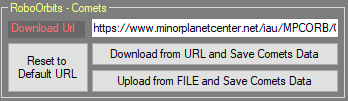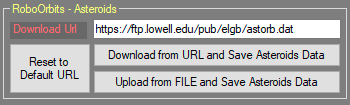Difference between revisions of "RoboOrbits Data"
| Line 48: | Line 48: | ||
| + | Fare riferimento alla sezione del wiki dedicata [[DragScript Orbits|qui]] | ||
[[Category:RoboOrbits]] | [[Category:RoboOrbits]] | ||
[[Category:All]] | [[Category:All]] | ||
[[Category:Manual|Ro]] | [[Category:Manual|Ro]] | ||
Revision as of 13:07, 1 June 2023
What are the data sources of RoboOrbits
The data sources used by RoboData are all online and depend on the type of Dynamic Target you are interested in.
For comets, the data is downloaded from the system directly from the link https://www.minorplanetcenter.net/iau/MPCORB/CometEls.txt
For asteroids the data is downloaded from the system directly from the link https://ftp.lowell.edu/pub/elgb/astorb.dat
The data, if downloaded with Voyager routines, is saved in Voyager's Orbits folder. For more information on the location of the Voyager folders see here. In this place is also stored the main database that Voyager will use for search.
Manage Comets Data
To add comet data to RoboOrbits it is necessary to perform the automatic import procedures present in the Voyager setup under the tab Common.The data is in fact shared for each Voyager profile in use.
- Download Url : define the URL adress on the web where to download the Comets data
- Reset to Default URL : restore the Download Url to the default one suggested by Voyager
- Download from URL and Save Comets Data : Voyager will start download of the comets file from the url in Download Url. A connection to Internet is necessary to perform this action. The data will be store in the Orbits folder here in Voyager and the processed and imported in the RoboOrbits database. Previous data about comets will be erased.
- Upload from FILE and Save Comets Data: Voyager will start to process the selected file from the disk (user can select the file after the button press) and import data in RoboOrbits database. Processed data about comets will be erased. Is not necessary an Internet connection because Voyager will use an existing file. You can for example download manually from the web and then import from the disk.
Manage Asteroids Data
To add asteroids data to RoboOrbits it is necessary to perform the automatic import procedures present in the Voyager setup under the tab Common.The data is in fact shared for each Voyager profile in use.
- Download Url : define the URL adress on the web where to download the Asteroids data
- Reset to Default URL : restore the Download Url to the default one suggested by Voyager
- Download from URL and Save Asteroids Data : Voyager will start download of the asteroids file from the url in Download Url. A connection to Internet is necessary to perform this action. The data will be store in the Orbits folder here in Voyager and the processed and imported in the RoboOrbits database. Previous data about comets will be erased.
- Upload from FILE and Save Asteroids Data: Voyager will start to process the selected file from the disk (user can select the file after the button press) and import data in RoboOrbits database. Processed data about comets will be erased. Is not necessary an Internet connection because Voyager will use an existing file. You can for example download manually from the web and then import from the disk.
How frequently Update it
How often RoboOrbits data is updated depends on your needs. From the availability of new objects, from any corrections of the orbits of those already reported.
In any case, when you decide to update comets and/or asteroids, the data are all re-imported from scratch, the previous ones are deleted. The database indexes are recreated at the end of the import process and the database is subjected to a shrink process to avoid wasting space.
Where the data is stored from RoboOrbits
The data, if downloaded with Voyager routines, is saved in Voyager's Orbits folder. For more information on the location of the Voyager folders see here. In this place is also stored the main database that Voyager will use for search.
Using DragScript to Update RoboOrbits Data
E' possibile automatizzare il processo di download ed import dei dati del RoboOrbits. Per far questo è possibile utilizzare nel proprio dragscript i blocchi dedicati nella categoria Orbits:
Fare riferimento alla sezione del wiki dedicata qui