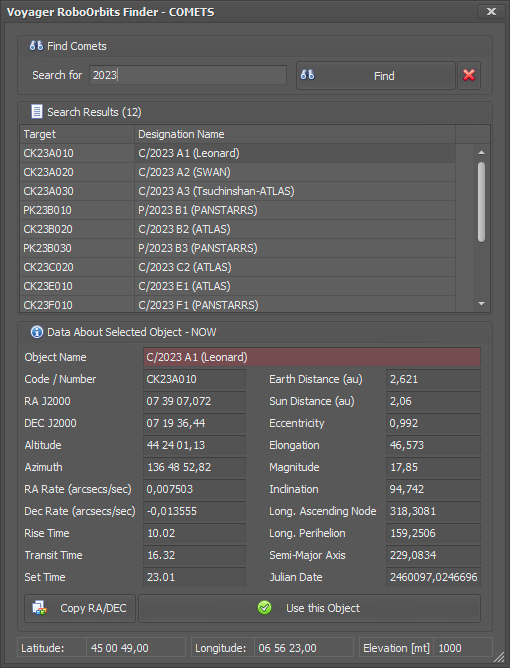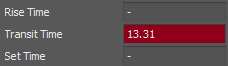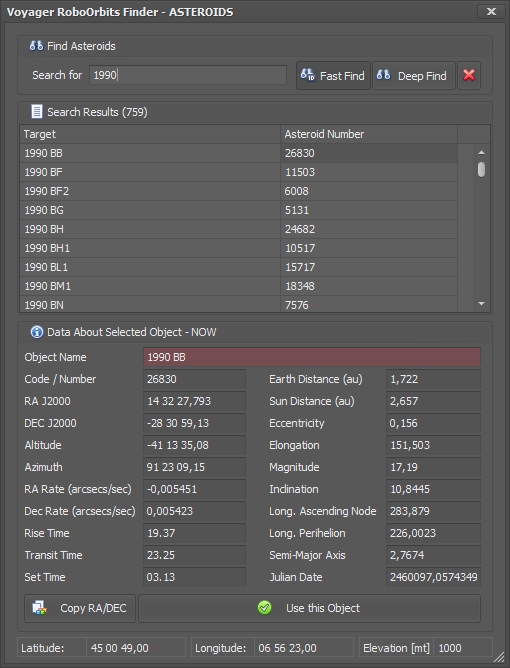Difference between revisions of "RoboOrbits Finders"
| Line 43: | Line 43: | ||
*'''Copy RA/DEC :''' copy to the clipboard the infor about actual RA/DEC of the target selected, you can paste in other Voyager forms where you have the Paste RA/DEC buttons | *'''Copy RA/DEC :''' copy to the clipboard the infor about actual RA/DEC of the target selected, you can paste in other Voyager forms where you have the Paste RA/DEC buttons | ||
*'''Use this Object :''' click on this button to close the Finder and report the calculated coordinates to the caller. | *'''Use this Object :''' click on this button to close the Finder and report the calculated coordinates to the caller. | ||
| + | |||
| + | |||
| + | A red background on the Transit Time field in the Processed data means the object will nvere be visible: | ||
| + | |||
| + | [[File:Immaginegg.png|link=https://wiki.starkeeper.it/index.php/File:Immaginegg.png]] | ||
| + | |||
Revision as of 15:30, 1 June 2023
What is RoboOrbits Finders
I finders sono i form per la ricerca dei dati relativi ai Target Dinamici nel database di RoboOrbits.
C'è un finder per ogni tipologia di Target Dinamico, da un finder non si ha accesso ai dati di altre tipologie di Target Dinamico.
Per l'apertura del FInder, over possibile, sono presenti dei pulsanti dedicati con il testo che richiama la tipologia di Target Dinamico ricercabile.
Grazie al Finder sarà possibile effettuare ricerche più o meno approfondite nel database di RoboOrbits, calcolare la posizione attuale del Target e visualizzare i dati orbitali dello stesso compreso i dati di transito.
Please configure Location source here . More info about Voyager Location Cache here.
Comets Finder
Comets Finder allow user to search for comets object in the RoboOrbits database. Search will be done in what is actually stored and not online. If you want you can update before the Comets database from online data.
- Find Comets : entering the text to search
- Find : run the search. Will be found comets which designation name or number start, contains or match with the text.
- Red X Button : will reset the search fields and the search results and data
- Search Results : where is showed the list of object found with the target number/code and the Designation Name order in alfabetical order. Double click on the interest row to select the object and to close the Finder and report the calculated coordinates to the caller. Single click on the interest row to show the orbital data and the processed data
- Data About Selected Object - NOW : contains all the data about the selected row with calculation about actual location and transit info if the Voyager Location cache is valorized and valid (see here). All the calculation and processing is done on the actual date time , time zone and latitude, longitude and elevation reported onthe little status bar on bottom of the finder
- Copy RA/DEC : copy to the clipboard the infor about actual RA/DEC of the target selected, you can paste in other Voyager forms where you have the Paste RA/DEC buttons
- Use this Object : click on this button to close the Finder and report the calculated coordinates to the caller.
A red background on the Transit Time field in the Processed data means the object will nvere be visible:
Asteroids Finder
Asteroids Finder allow user to search for asteroids object in the RoboOrbits database. Search will be done in what is actually stored and not online. If you want you can update before the Asteroids database from online data.
- Find Asteroids : entering the text to search
- Fast Find : run the search. Will be found asteroids which designation name or number start or match with the text. This is a fast search.
- Deep Find : run the serarch. Will be found asteroids which designation name or number start, contains or match with the text. This is a deep search and the time needed depends on your CPU power.
- Red X Button : will reset the search fields and the search results and data
- Search Results : where is showed the list of object found with the target number/code and the Designation Name order in alfabetical order. Double click on the interest row to select the object and to close the Finder and report the calculated coordinates to the caller. Single click on the interest row to show the orbital data and the processed data
- Data About Selected Object - NOW : contains all the data about the selected row with calculation about actual location and transit info if the Voyager Location cache is valorized and valid (see here). All the calculation and processing is done on the actual date time , time zone and latitude, longitude and elevation reported onthe little status bar on bottom of the finder
- Copy RA/DEC : copy to the clipboard the infor about actual RA/DEC of the target selected, you can paste in other Voyager forms where you have the Paste RA/DEC buttons
- Use this Object : click on this button to close the Finder and report the calculated coordinates to the caller.
A red background on the Transit Time field in the Processed data means the object will nvere be visible: